LinkedIn is a vast pool of data at your fingertips, ready for you to dive in. When you’re trying to find potential clients, candidates, or partners, being able to save and analyse your LinkedIn data can be incredibly valuable. But is there a way to export LinkedIn search results directly into Excel?
Does LinkedIn provide a search export feature for Excel?
You can export some data from LinkedIn; however, the options are quite limited. You can download your data by going to Settings & Privacy > Data Privacy > Get a Copy of Your Data. You will find your data there, but it is not the most effective and intuitive option out there, and the data is only what LinkedIn collects about you.
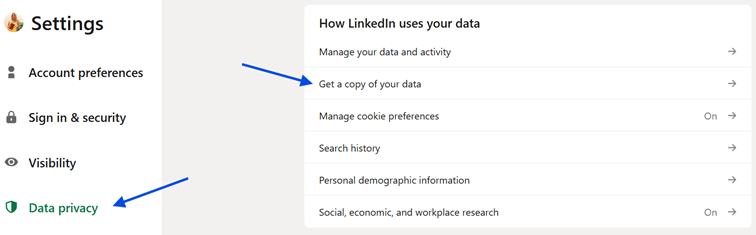
Can you download search results directly from LinkedIn?
Unfortunately, LinkedIn does not allow users to directly export their search results, whether it’s for profiles, jobs, or companies. This limitation applies to both regular LinkedIn accounts and LinkedIn Premium users. The search results, including lists of people or companies, are not available in a downloadable format, and there is no built-in feature that exports this data into Excel or other file types. You can either copy & paste them manually or use third-party tools.
What data can be exported from LinkedIn (and how to save it to Excel)
Though exporting search results isn’t directly supported, LinkedIn does allow you to export some of your data from the platform. For example, you can download your LinkedIn connections (names, email addresses if available, company, position), which can be helpful for keeping track of your professional network. The tutorial for that is mentioned above. This export, however, is focused on your personal data and not search results from the platform.
Alternative ways to save LinkedIn search results
If you’re looking for a way to track and save LinkedIn search results, there are alternative methods you can use. While these options might not offer the convenience of a simple “export to Excel” button, they still provide viable solutions for storing and organizing search data.
Using LinkedIn Sales Navigator for data export
LinkedIn Sales Navigator, a premium tool designed for sales professionals, offers more advanced search and filtering options than standard LinkedIn accounts. With Sales Navigator, you can save searches, organize leads, and track prospects. Sales Navigator allows you to save lead lists and export certain aspects of the data via integrations with CRM systems like Salesforce and HubSpot. Through these CRM platforms, you can often generate reports or export data into Excel. This process, while indirect, is one of the few ways you can transfer LinkedIn search-related information into a more manageable format like Excel. You need to have a LinkedIn Premium plan in order to use it though.
Manual methods to track and save LinkedIn searches
If you don’t have access to Sales Navigator or are looking for a free method, there are manual ways to save your LinkedIn search data, though these methods require more effort.
One option is to copy & paste your search results and then organize this information manually in an Excel sheet. While this is time-consuming, it gives you more control over the data collected and is completely free. It’s worth considering mainly if you need to export your searches only rarely or need just a small amount of data.
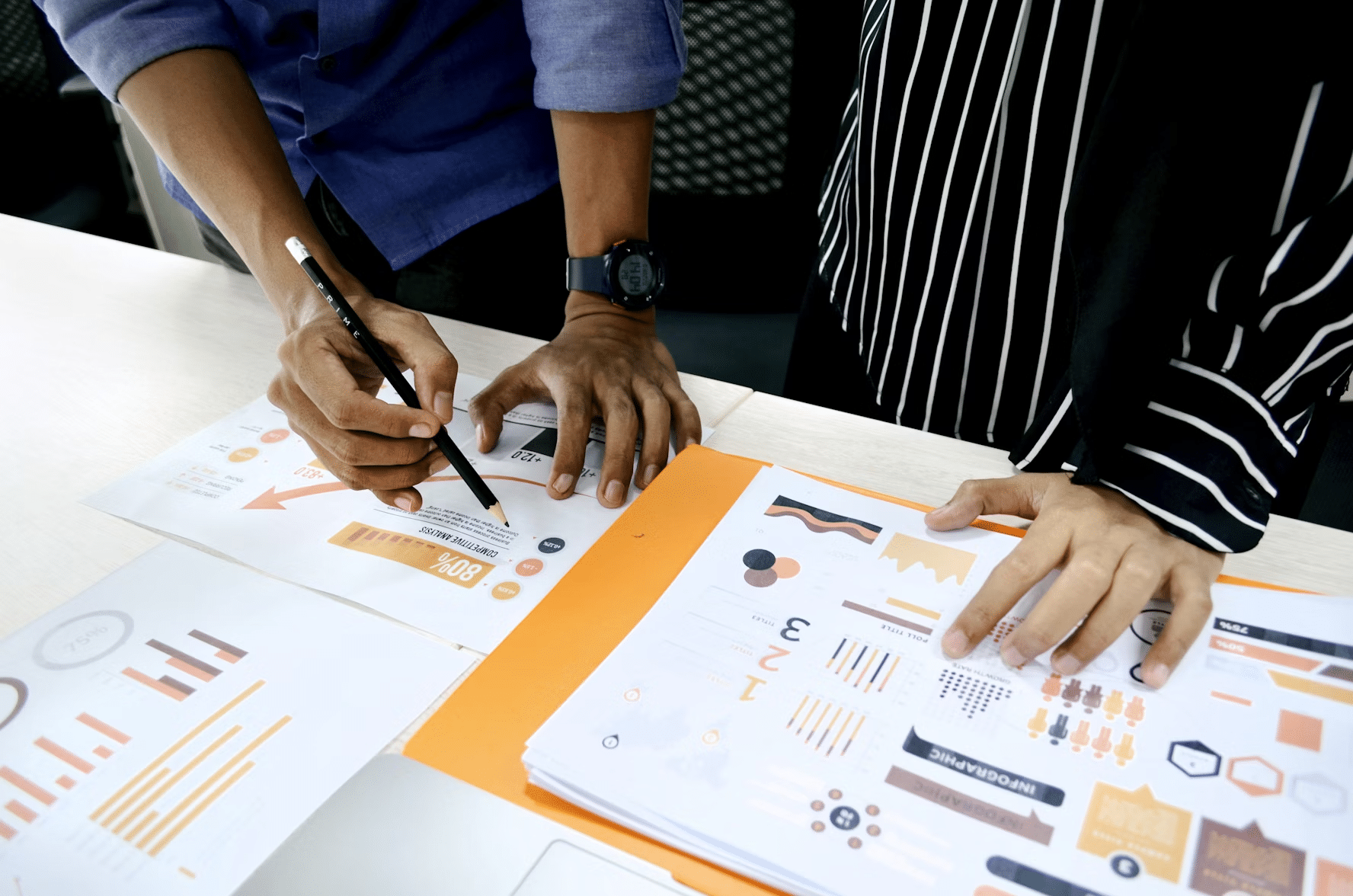
Ultimately, if LinkedIn search exports are a key part of your workflow, exploring third-party tools like Scrupp LinkedIn Scraper or Phantombuster or leveraging CRM integrations with LinkedIn Sales Navigator may provide the most efficient solution. You can also turn to LinkedIn API, if you have some IT knowledge.
