It’s always great to post content on LinkedIn, share the stuff you enjoy, and so on. However, that doesn’t mean everyone wants to show their activity status. And that’s why it can be a very good idea to learn how to hide activity status on LinkedIn. It gives you the means to maintain some privacy while still using the platform the way you see fit.
Why you might want to hide activity on LinkedIn and turn off active status
Why should people consider hiding their activity status? Realistically, we all visit a multitude of profiles, leave comments, and engage with other people’s content. That doesn’t mean we want everyone to see what we are doing on LinkedIn. And that’s where this stands out of the crowd. It gives you the means to maintain using LinkedIn the way you want, without any hassle.

How to hide activity on LinkedIn and protect your privacy
How to hide activity on LinkedIn? Keeping some stuff private on LinkedIn always helps. After all, we want to keep privacy and focus on the things we want without a problem. That’s where it makes a lot of sense to use LinkedIn privacy features, such as hiding your activity. It’s effective, and it can help convey a very good value.
How to appear offline on LinkedIn and protect your privacy from connections
Not everyone wants people to see what they post or bring unwanted attention to their LinkedIn experience. And that’s why it makes sense to try and hide the activity status. Thankfully, the entire process is very simple, and you can hide your activity in no time, with rather impressive results.
Step-by-step guide to hiding your LinkedIn activity status
It’s always important to make sure that you know how to hide the activity status on LinkedIn. And thankfully, you can do that for specific user categories. That’s the thing: you are in control when it comes to who sees your activity status, and that can be very exciting.
1) You can click on the Me icon on the top right and choose Settings & Privacy
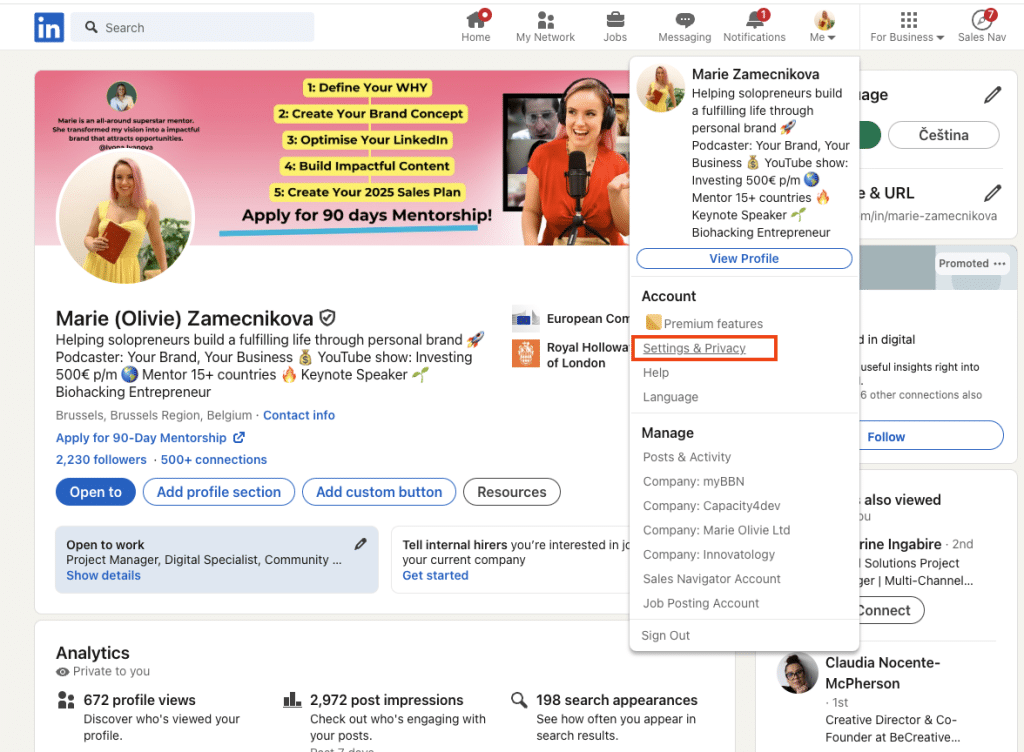
2) From there, you want to click on Visibility and find manage active status
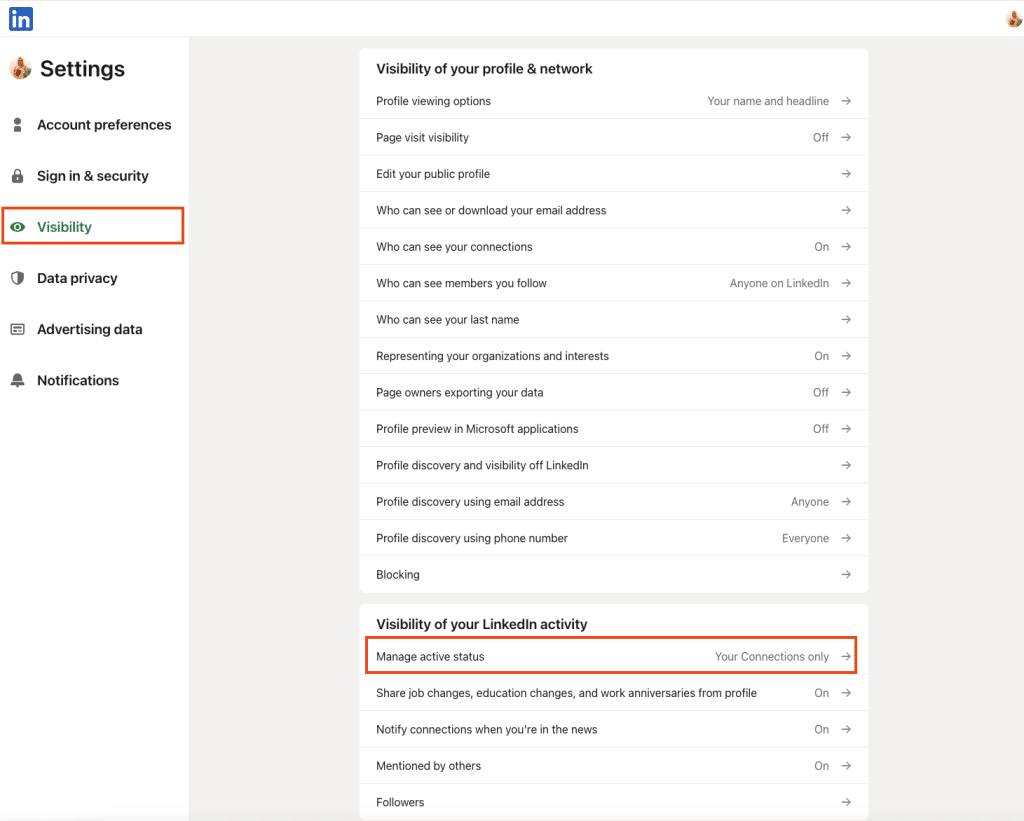
3) Limit who can see any activity to your connections only, all LinkedIn members, or no one.
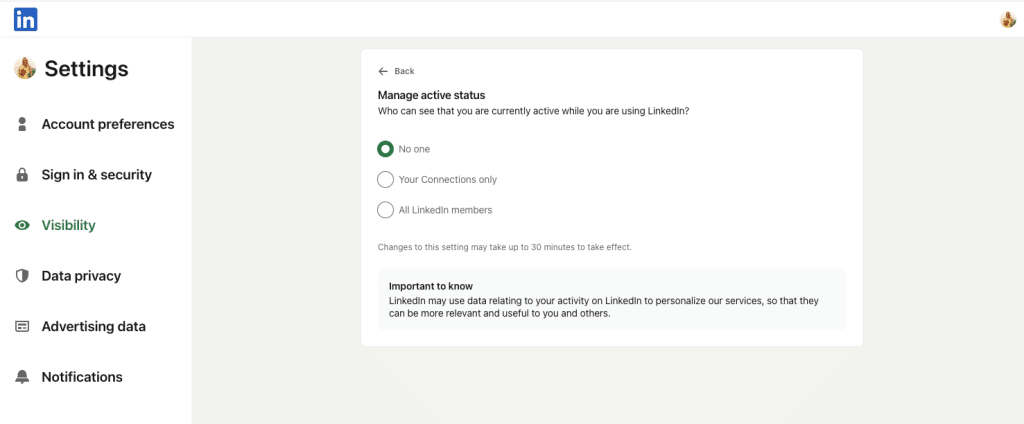
How to turn off LinkedIn active status with privacy settings
In order to find the privacy settings on mobile, you need to tap on your profile image, and then you have to enter the Settings panel. From there, you just follow the guidelines listed above, which are identical for desktop and mobile users.
How to turn off LinkedIn active status and hide selected activities
Depending on your LinkedIn activities, you will find times when you have to adjust things accordingly. You can always shift between no one seeing your activity to everyone or just direct connections. At the end of the day, it’s exciting and a very good idea to adjust visibility, and that can prove to be a game changer.
Other ways to manage your LinkedIn presence
Is it necessary to change the LinkedIn activity or limit who can see it? That depends on you and what you want others to see. Thankfully, LinkedIn does a very good job of allowing you to limit as well as optimize things the way you want. With that in mind, it takes time to manage your LinkedIn presence, but it helps if you can figure out what to keep private and what info can be seen by everyone.
Using private mode for browsing profiles
If you don’t want others to see what profiles you are browsing, a good idea is to use private mode. That way, you aren’t logged in, and no one can see the pages you are checking out. It’s a nice approach, and it can be quite effective as well, so keep that in mind. Without being logged in, you can’t access a lot of features. Yet, if you just want to see various profiles, this will do just fine.
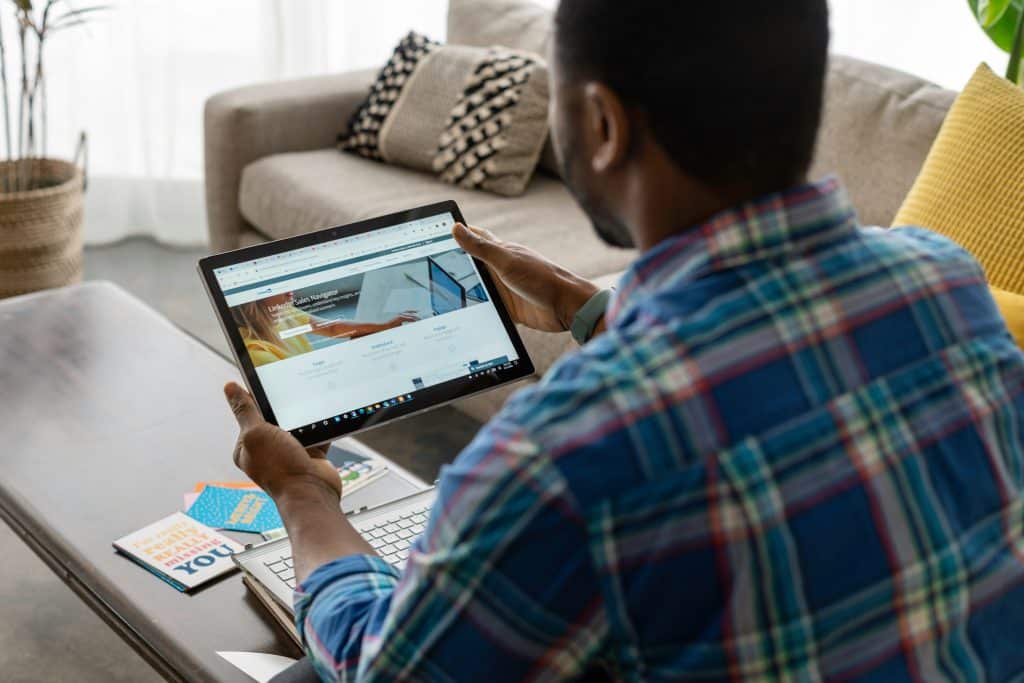
Controlling who can see your updates
Yes, it’s possible to choose who can see your updates. Blocking people can be a way for you to stop access to your LinkedIn activity and profile. You can do that and also control who can see your every post. It’s an excellent idea to consider, especially if you want to be more privacy-focused.
Final thoughts on LinkedIn hide activity and turning off active status
Is it mandatory to keep your LinkedIn activity open for everyone to see? No, you can easily modify the settings and ensure that only a few people or no one at all can access your posts. It’s up to you to figure out who can access your content and activity. LinkedIn does provide an extensive array of features to help maintain your privacy, while also not allowing others to see content that’s not for them anyway. Make sure that you enter the privacy settings and choose who can see your activity, as it can be very useful!
