LinkedIn Premium is a great service, but realistically, that doesn’t mean it’s mandatory if you want to have a LinkedIn presence. That’s why, at some point, a lot of people choose to cancel their LinkedIn Premium subscription. That does make you wonder, can you actively cancel LinkedIn Premium and not lose any of your data? It’s an important aspect to keep in mind, so here’s what you need to know.
What you need to know before cancelling LinkedIn Premium?
Canceling LinkedIn Premium is sometimes necessary because you don’t want to access the service anymore. And while it’s not the end of the world, that does mean you will be losing access to some of the features. With that in mind, you are losing features, as you will notice below.
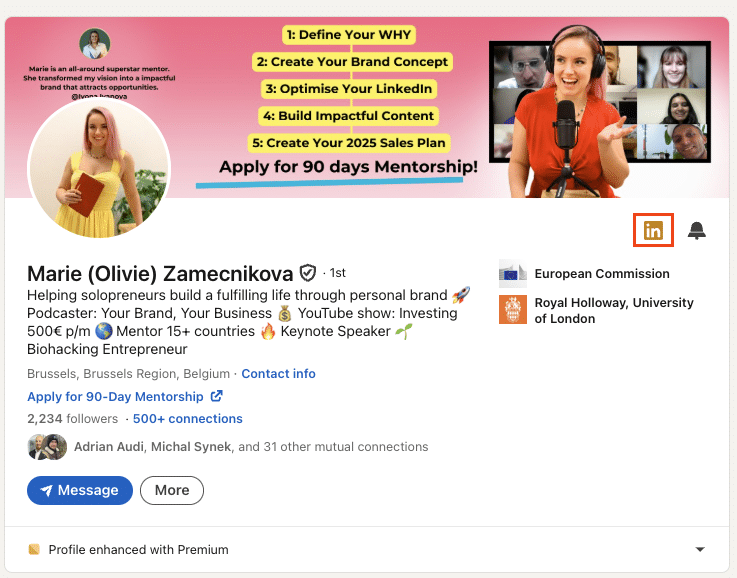
Will you lose access to premium features?
Yes, when you cancel LinkedIn Premium, you will lose access to a variety of features. You won’t have the additional insights on jobs posted, accumulated InMail Message credits, Premium insights on LinkedIn pages, the entire list of who viewed your profile, unlimited people browsing, along with access to LinkedIn Learning.
What happens to your saved data and messages?
Saved messages and data will not get deleted. However, you can’t use the LinkedIn Premium service to further connect with other people and message them. Yet all the data you have stored and messages will stay there. They will not get removed.
Step-by-step guide to cancelling LinkedIn Premium
It’s up to you to choose when and how to cancel LinkedIn Premium. You can do that from your phone, or via your desktop. It’s totally up to you, and it’s a very good idea to ensure that you cancel when you don’t have any use for those services anymore.
Cancelling your subscription on desktop vs mobile
Canceling on Desktop:
1) Click on the Profile Picture at the top of the page and select Premium features
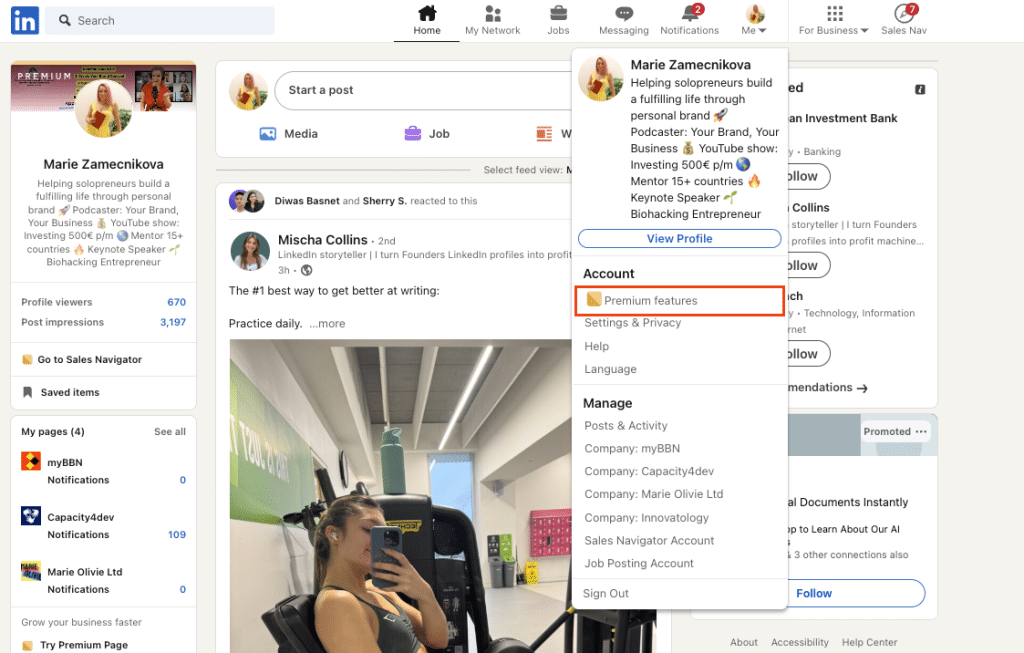
3) Now you want to select Subscription details and pick the Manage Subscription option
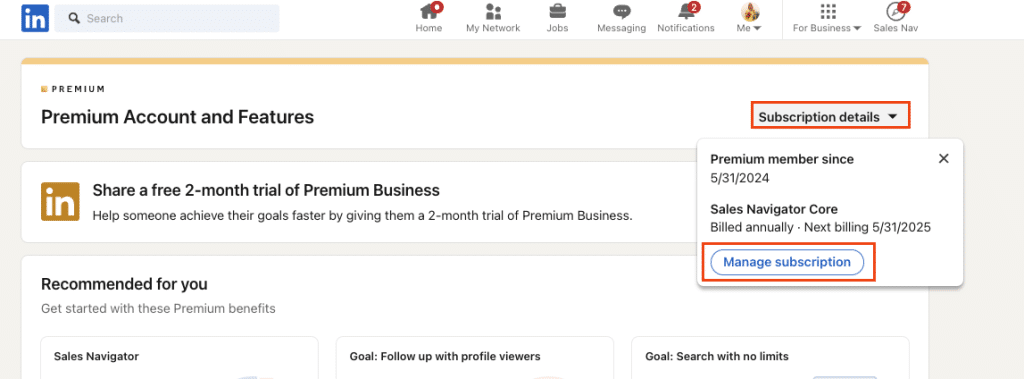
5) Click on “Sales navigator core”
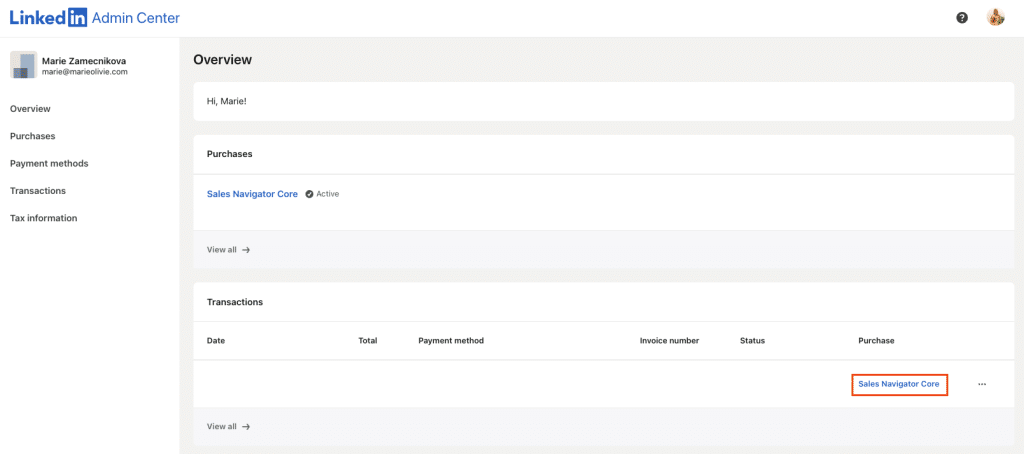
6) Now, you want to press Cancel Subscription
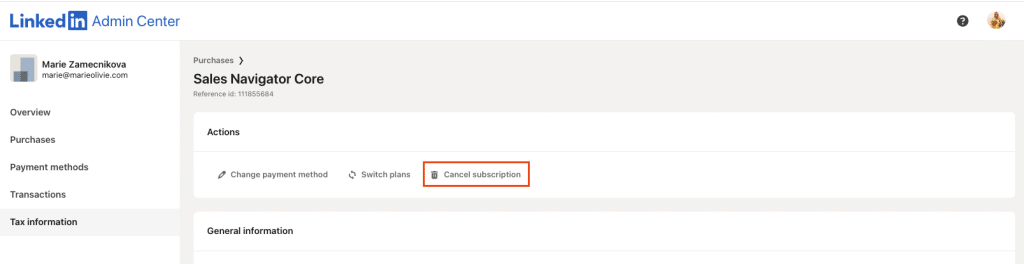
6) Lastly, you have to follow the prompts, and that will finalize the process
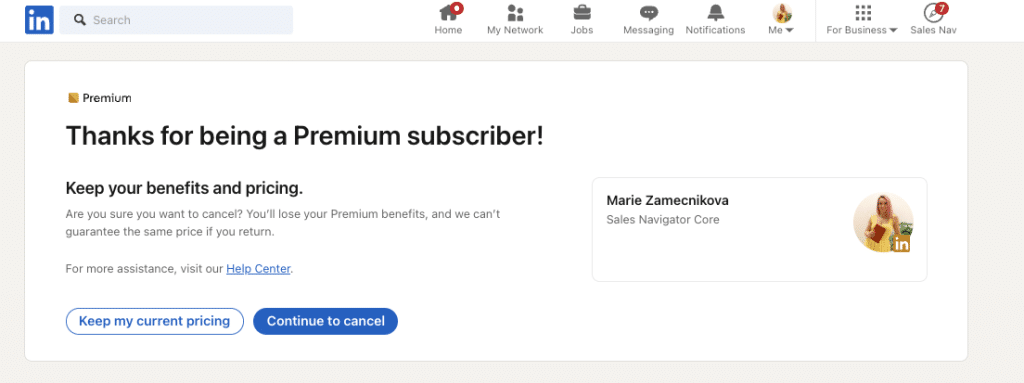
Canceling on mobile:
A similar process takes place in a mobile phone. Follow these steps to cancel subscription on mobile:
- Tap on the profile picture
- Select Premium features
- Tap on the dropdown right near Subscription details
- Choose to Manage Subscription
- Here you cancel the subscription and follow the guidelines to finalize your cancelation
Overall, the LinkedIn Premium cancelation process is very similar on mobile and desktop. Ideally, you want to cancel via the platform you subscribed, so if you subscribed on mobile, it’s a good idea to cancel via mobile as well.
How to cancel during the free trial?
Is it possible to cancel during the free trial? Yes, and you can do that without a problem. What you want to do is to follow the steps above, and you won’t get billed at all when the billing day arrives. Make sure that you cancel before the billing date, so you won’t get charged accidentally.
Alternatives to cancelling LinkedIn premium
One of the challenges that comes with LinkedIn Premium is that it can be quite expensive. Not everyone has a problem with its pricing, but some people do, and it can add up, especially if you want to get it for a larger team. Thankfully, there are a few alternatives to consider, if you want to cancel LinkedIn Premium.
Downgrading to a cheaper plan
Not everyone needs an expensive LinkedIn Premium plan. There are multiple plans to choose from, and you can select those via going to the Manage Subscription page. It’s the place where you can access all the info, and you will know right away if there is a cheaper option available.
Pausing your subscription instead of cancelling
Another alternative is not to cancel and instead just pause here and there. Not everyone will use LinkedIn Premium on a monthly basis. That’s when it makes sense not to cancel and instead pause it for a month or two. Assess your needs and see when you may want to use LinkedIn Premium more in-depth. If you don’t need it at all, then pausing can save quite a bit of money. And remember, you can still connect with those people that you already messaged, so you’re not losing that much.
Conclusion
We highly recommend taking your time and assessing whether you need to cancel LinkedIn Premium or not. As always, the most important thing is to see when you don’t have time to access those LinkedIn Premium features. In that situation, you can easily cancel, downgrade to a cheaper plan, or you can pause the subscription instead of canceling.
It’s a very good idea to study the benefits and features you get via LinkedIn Premium and whether they are necessary at this time. Sure, canceling a service isn’t something we want to do, but at times, it’s a necessity. If you

