Can others see when you view their profiles on LinkedIn? The answer is usually yes, but not always. Do you want to explore profiles without alerting others or to simply maintain your privacy while browsing? Let’s take a look on when LinkedIn does send notifications and how to manage your privacy when browsing it.
How LinkedIn profile views work
When you visit someone’s profile on LinkedIn, the platform notifies that person depending on your privacy settings. LinkedIn is built around networking, and these notifications are a way to encourage engagement between users. The thought behind it is that, for example, if someone sees that you viewed their profile, they might reach out to connect or engage in conversation.
Does LinkedIn notify users when you view their profile?
Yes, in most cases, LinkedIn does notify users when someone views their profile. By default, if you visit someone’s LinkedIn page, they will receive a notification that includes your name, headline, and sometimes your current job title. This visibility is designed to foster interaction, as it gives both parties the chance to connect or learn more about each other.
However, the extent of what is shown in the notification depends on your LinkedIn settings. If you’re using the platform in “standard mode,” other users can see all your details when you view their profile. But LinkedIn also offers options to limit this information or even hide it entirely, depending on how much privacy you want.
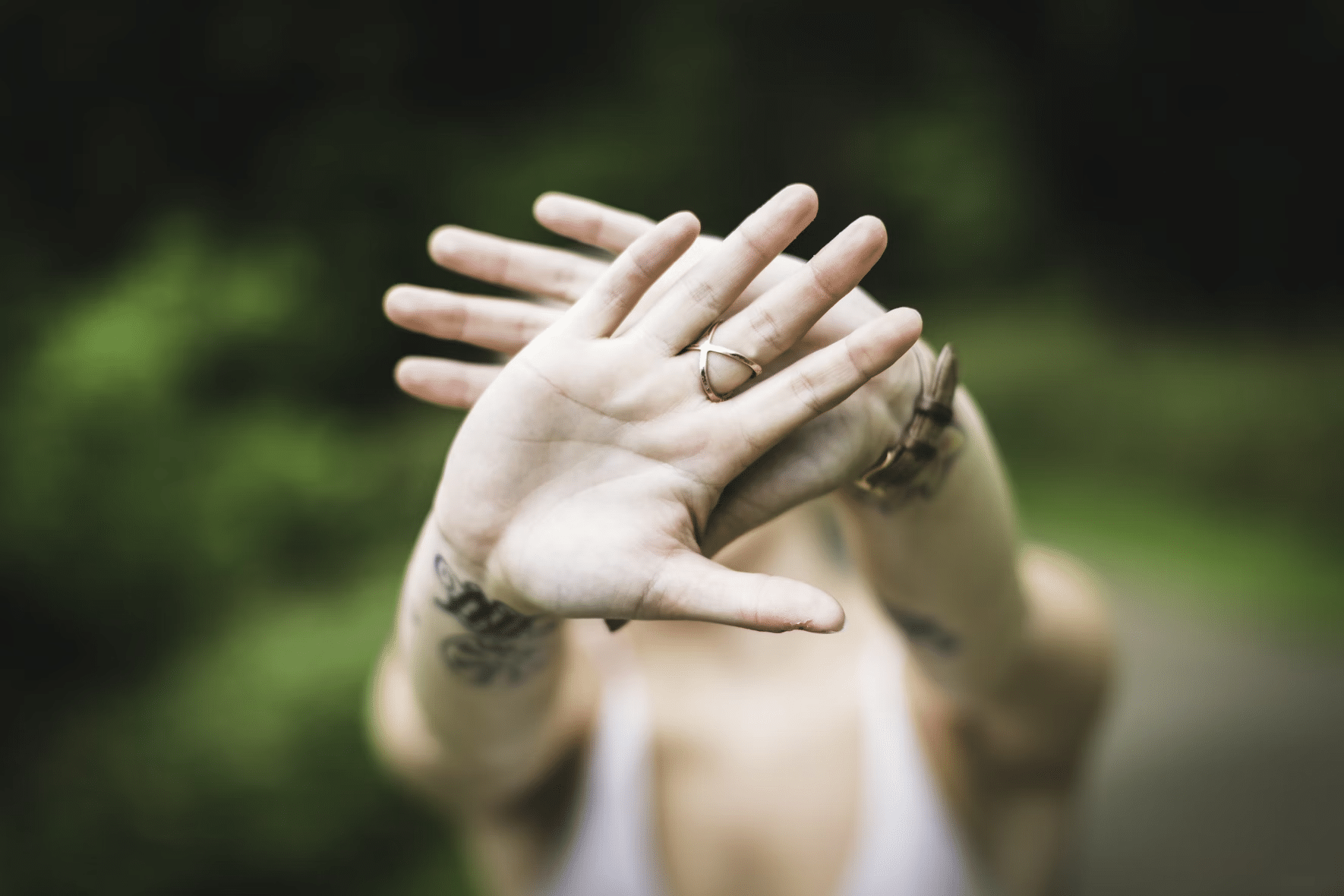
How to view LinkedIn profiles anonymously
If you don’t want people to know that you viewed their profile, there is a very simple way to browse anonymously. All you need to do is switch to “Private Mode”. When you do, others won’t see your name or any identifying information when you visit their page.
To turn on Private Mode:
- Go to your LinkedIn homepage.
- Click on your profile icon in the top-right corner.
- Navigate to “Settings & Privacy.”
- Under the “Visibility” tab, select “Profile viewing options.”
- Choose “Private Mode.”
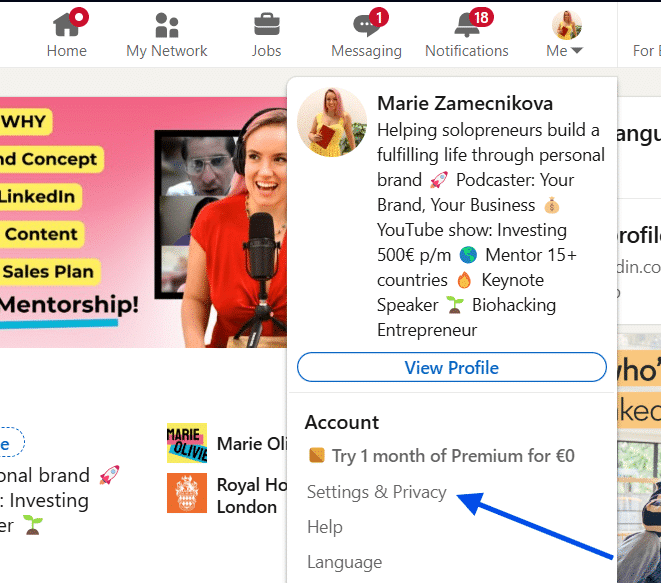
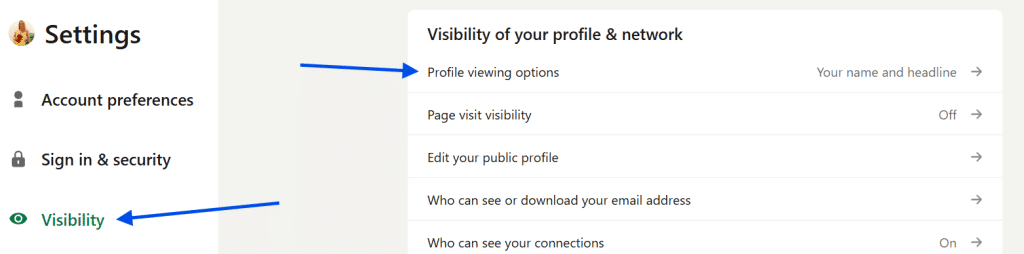
Once you enable Private Mode, you can freely browse profiles without alerting the other users. However, there’s a trade-off: when you view profiles anonymously, LinkedIn also limits your ability to see who has viewed your profile. Everything comes with a price.
How to turn off LinkedIn profile views for privacy
LinkedIn offers several ways to adjust your visibility settings, giving you more control over how your information is shared. The easiest way to turn off profile views is by switching to Private Mode, as mentioned above.
There are more options thought. You can also limit profile view notifications without going fully anonymous by choosing an intermediary option that shows only limited information. For example, you could opt to show just your job title and company without revealing your name or profile picture. This approach gives you a middle ground between complete anonymity and full visibility.
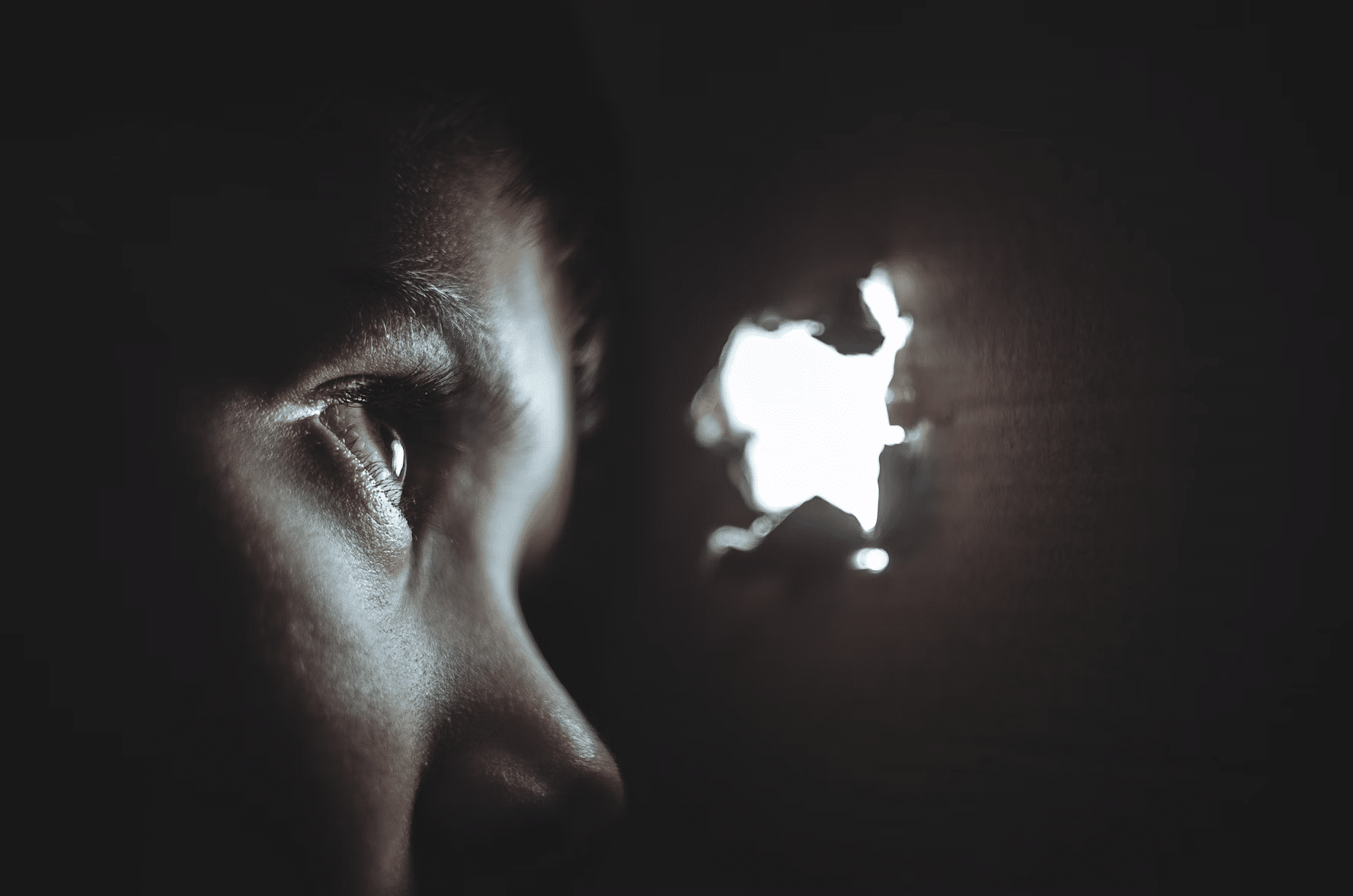
Using LinkedIn private mode to hide your activity
LinkedIn’s Private Mode is the most effective way to hide your activity on the platform, especially if you’re conducting research or want to avoid unwanted attention. When you turn on Private Mode, your profile views become invisible to others. This means that even if you visit a person’s page multiple times, they will not receive any notifications or information about you.
But remember – while Private Mode is great for browsing anonymously, it might limit your ability to engage with others. Since people won’t know you’ve viewed their profile, you might miss out on potential networking opportunities or conversations that could lead to professional connections.
