LinkedIn has many interesting features that other platforms lack. One of them is the ability to see who viewed your profile. But how does LinkedIn’s profile view system actually work? Can you see exactly who visited your profile, or are there limitations? Here’s the truth about LinkedIn profile visibility and how to manage it.
How LinkedIn profile views work
LinkedIn tracks profile visits and provides insights into who has viewed your profile. However, the level of detail you see depends on your account type (free or Premium) and the privacy settings of other users.
When LinkedIn shows you who visited your profile
If a LinkedIn user has their visibility set to public, you’ll be able to see their name, headline, and sometimes even their company when they visit your profile. This can be helpful for networking, as you can reach out to potential employers, recruiters, or connections who have shown interest in you. However, LinkedIn does not notify users about profile visits in real-time. Instead, profile view insights are updated periodically and may show only partial information if the viewer has restricted their visibility.
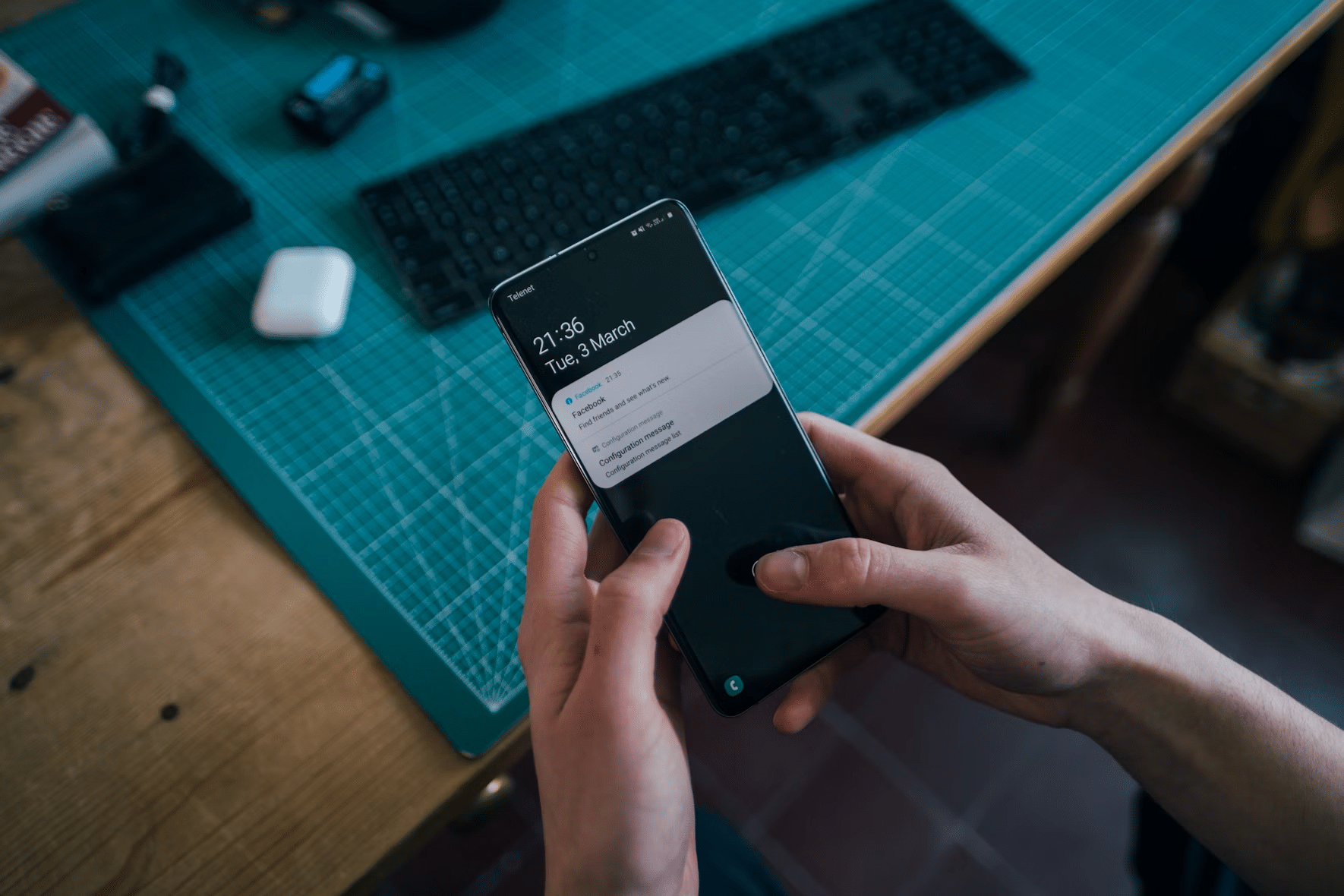
Why do some profile viewers appear as “anonymous”
You might notice that some people who visit your profile appear as “LinkedIn Member” or show only partial details like “Someone from X industry” or “Someone in Y company.” This happens because LinkedIn allows users to browse in private or semi-private mode.
There are three main profile visibility options:
- Full visibility: Your name, headline, location, and industry are visible when you view someone’s profile.
- Semi-private mode: You appear as a generic description (e.g., “Someone from the marketing industry”).
- Private mode: You remain completely anonymous; you will appear as “LinkedIn Member”.
Can you see exactly who checked your profile?
The answer depends on whether you’re using LinkedIn’s free version or LinkedIn Premium.
The limitations of LinkedIn’s free version
With a free LinkedIn account, you have limited access to profile view insights. You can only see the last 5 people who viewed your profile, and you will only see their name and headline. Additionally, LinkedIn does not provide historical data—once your views disappear from the list, you won’t be able to retrieve them. However, you will still know how many people visited your profile in the last 90 days, only their identities remain hidden.
How LinkedIn Premium gives you more insights
Upgrading to LinkedIn Premium unlocks more detailed profile view analytics. With Premium, you can:
- See a full list of people who visited your profile over the past 90 days.
- Access more detailed insights about where your profile views are coming from.
- View trends over time, which can be useful for job seekers, recruiters, and professionals looking to increase their visibility.
However, even with Premium, you cannot see who viewed your profile if they were browsing in private mode.
How to manage your profile visibility
If you’re concerned about privacy or want to control how your own visits appear to others, you can adjust your LinkedIn visibility settings.
How to browse LinkedIn in private mode
To view profiles anonymously, follow these steps:
- Click on your profile picture in the top right corner.
- Select Settings & Privacy from the dropdown menu.
- Navigate to Visibility > Profile viewing options.
- Choose between Your name and headline, Private profile characteristics and Private mode
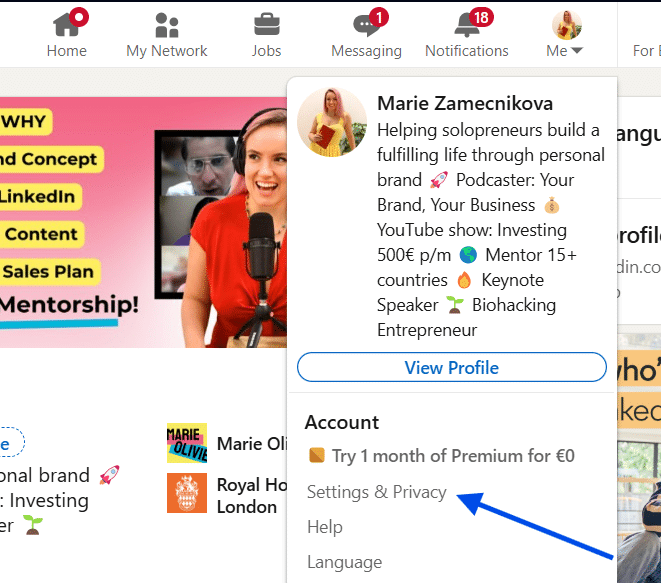
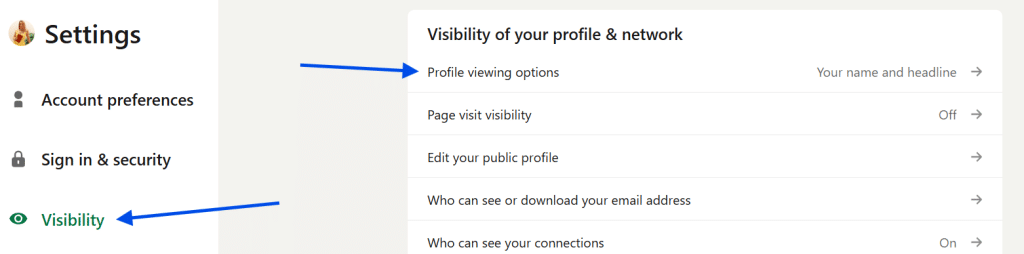
What happens when you change visibility settings
Changing your profile visibility affects how you appear when viewing other profiles. If you switch to private mode, others won’t see that you visited their profile, but you also lose access to who viewed yours (unless you have Premium). If you switch back to public mode, your name and details will be visible again.
