Do you dream of a beautiful, polished and professional LinkedIn profile? Getting it is not impossible! Let’s make one simple step towards it today, together. We will start by customising your LinkedIn URL. The default URL assigned by LinkedIn often includes a long string of random numbers and letters, which looks neither clean, nor memorable. By simply editing this to something professional, you can make your LinkedIn profile much prettier and cleaner.
Why should you customise your LinkedIn profile URL?
There are many reasons why you should customise your LinkedIn URL. First, it makes your profile look more professional. If you’re including your LinkedIn URL on a CV, cover letter, business card, or email signature, a clean and simple professional LinkedIn URL will create a more polished impression. Undeniably, “linkedin.com/in/johndoe” looks far better than “linkedin.com/in/john-doe-12345abc.” Second, a customised LinkedIn URL is easier to remember. If you’re sharing your profile link verbally or in a presentation, having a shorter URL without extra numbers or characters makes it easier for people to remember and type it correctly. It also helps with search engine optimization (SEO). A customized LinkedIn URL can improve your profile’s visibility in search results. When someone searches for your name on Google or LinkedIn, having a clean and relevant URL can increase the chances of your profile appearing higher in the results, making it easier for potential employers, clients, or collaborators to find you. Finally, it improves your personal branding. Your LinkedIn profile is a representation of your professional identity, remember that.
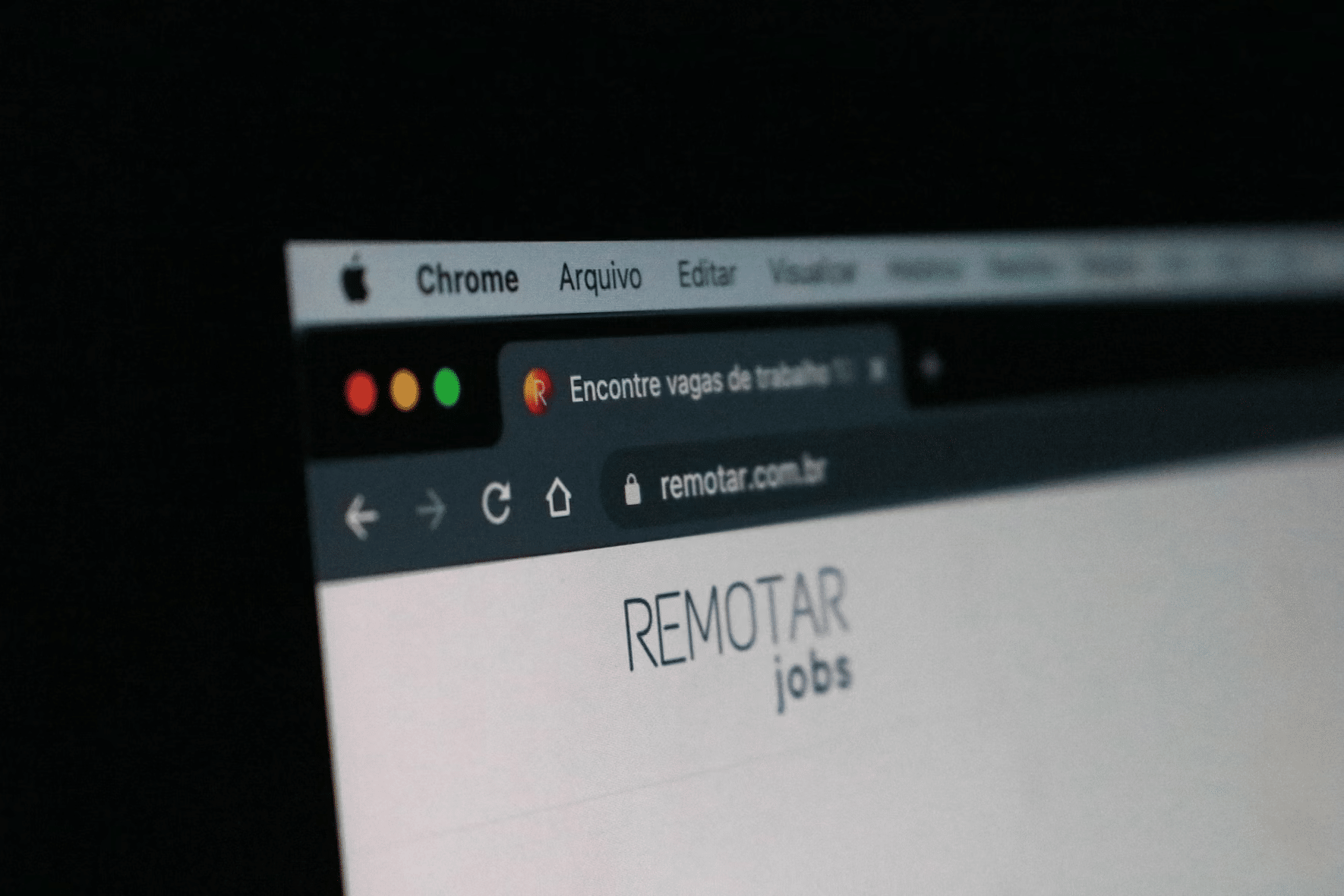
How to edit your LinkedIn URL and create a professional profile link
Customising your LinkedIn URL is a straightforward process, takes just a few minutes. A very simple step – yet yielding beautiful results.
Where to find your LinkedIn URL?
Simply go to your profile page by clicking your profile picture or name. On your profile page, the URL at the top of your browser is your LinkedIn URL. By default, this might look something like “linkedin.com/in/johndoe12345,” but after customisation, it will change to the format you selected, such as “linkedin.com/in/johndoe.”
You can also find your LinkedIn URL in the “Public profile & URL” section. There, you can also edit it.
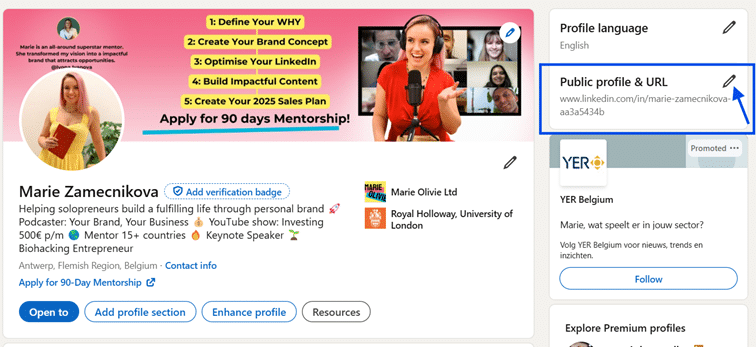
Click the little pencil icon and you will appear in the editing section. There you can simply write your desired URL into the designated space. Remember it has to be original.
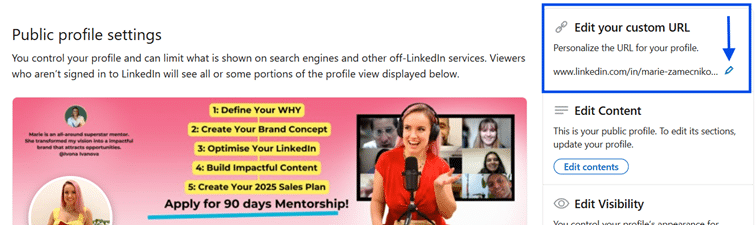
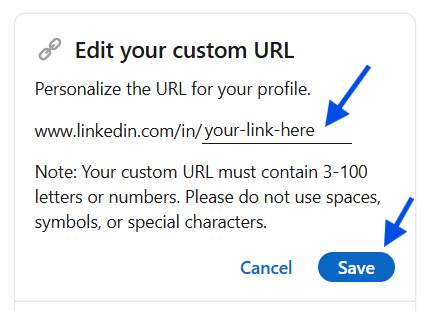
Tips for choosing the best professional LinkedIn URL
Changing the URL to be a professional LinkedIn URL is really easy. What is harder is coming up with one that no one already has, is rememberable, looks and sounds good and fits your personal brand. As always, I’ve got your back. Here are a couple tips to keep in mind when customising your LinkedIn URL:
- Keep it simple: The shorter, the better. Stick to your name or professional brand without unnecessary words or characters. For example, mine is www.linkedin.com/in/marie-zamecnikova. If you stick to your name LinkedIn users will see sou as real and proffesional.
- Avoid numbers and special characters: Try to avoid numbers or symbols, unless absolutely necessary. Your goal is to create a clean, professional look.
- Reflect your personal brand: If you’re using LinkedIn for business, consider adding a keyword related to your profession, like “john-smith-design” or “jane-doe-consulting.” This makes it clear what you do, even just from the link, and people are more likely to actually click it when they see it.
- Make it consistent: Use the same naming convention across your social media profiles to create a cohesive online presence. It looks better and also helps people find you easily across all platforms. And people like convenience.
