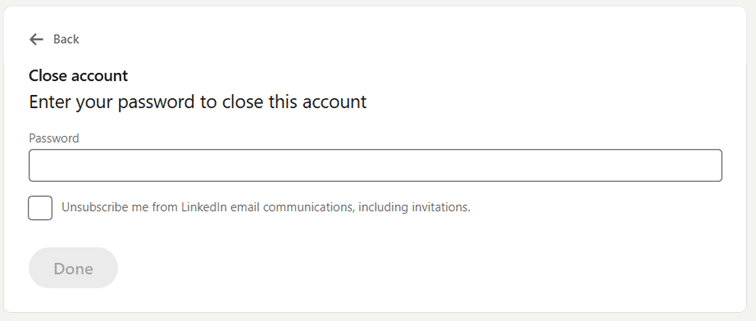Are you unhappy with the LinkedIn experience? Or maybe you changed industry, reworked your brand, and need to start over with a clean slate. If you want to step away from the platform, either temporarily or permanently, you are free to do so, and it is not too complicated either. In today’s article, I’ll show you how to deactivate or delete your LinkedIn account, the difference between these two actions, and what to consider before making your decision.
Difference between deactivating and deleting LinkedIn
The first thing to understand is the difference between deactivating and deleting your LinkedIn account. LinkedIn has an option to temporarily deactivate your account, although under a slightly different name – hibernation. You can also close your account permanently, or – a little less invasive – you can switch to a private mode.
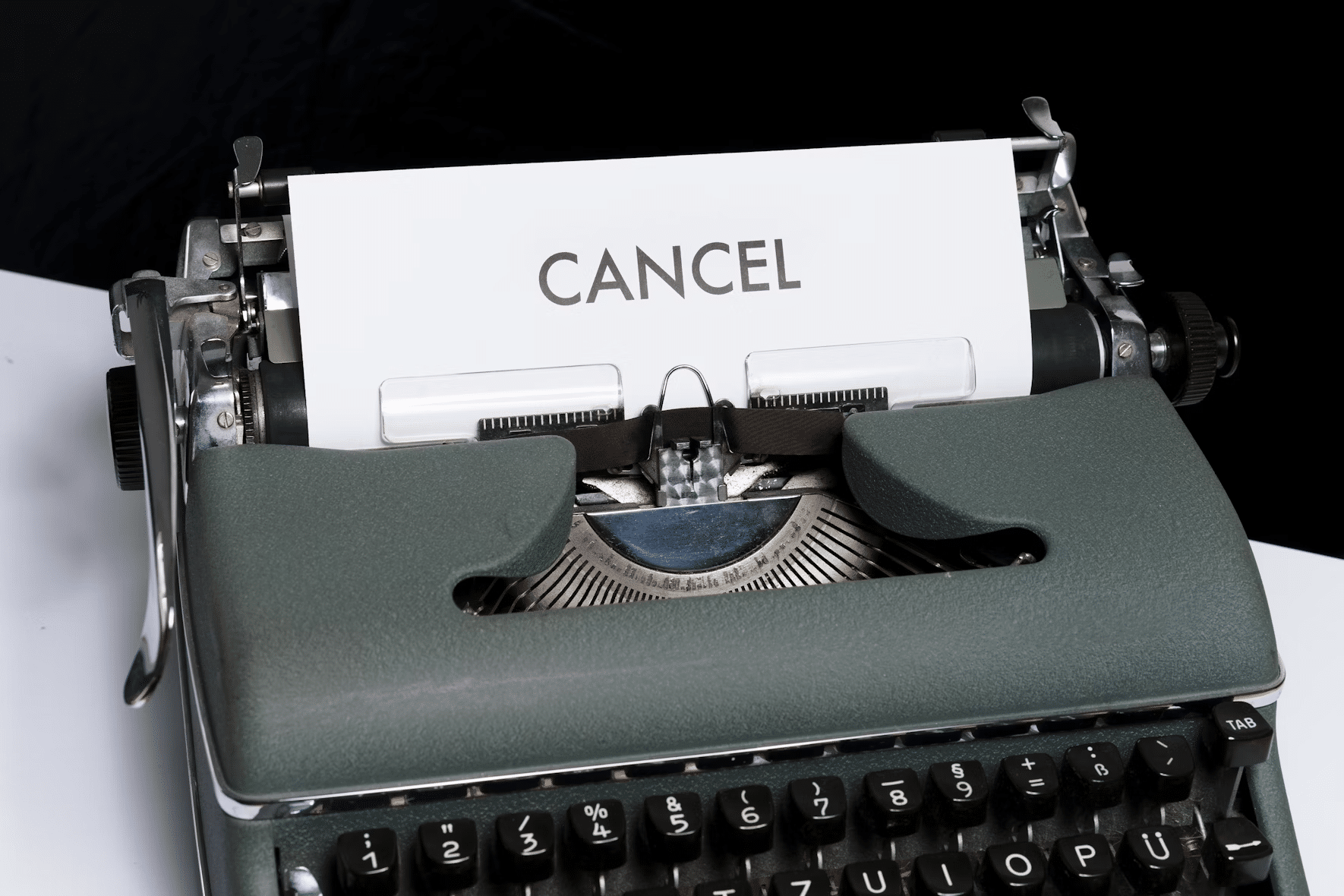
Now what is the difference? Deleting your LinkedIn account is a permanent action. It removes your entire profile, including all your connections, endorsements, messages, and any other activity tied to your account. Deactivating (or hibernating) your account keeps it intact, doesn’t delete your connections, comments or old messages. However, nobody can find your profile and all the comments and messages will be labelled as form “A LinkedIn member”. Your profile picture will appear as a generic icon.
Both actions have significant implications. Before you make this decision, make sure you fully understand what happens when you hibernate or delete your account for good.
What happens when you permanently delete your account?
If you do choose to delete your LinkedIn account, you can. But remember that the action is irreversible. All your connections, messages, endorsements, and any posts or articles you’ve shared will be permanently deleted. None of your data, activity, or contacts will be recoverable. Your profile will no longer appear in searches, and it will be entirely removed from the LinkedIn platform. Unless you download your LinkedIn data before deletion (more on that below), all your information will be lost forever. This includes professional history, endorsements, recommendations, and skills listed on your profile. While LinkedIn will remove your profile, any cached information on external search engines like Google may still appear for a short period until those engines refresh their data.
REMEMBER: Once your account has been deleted for more than 14 days, there is no way to recover it, and you will need to create a new account if you wish to use LinkedIn again in the future. If your account has not been closed for more than a fortnight, it may be recoverable, but you will still lose all your endorsements and recommendations, ignored or pending invitations, followings (top voices, companies, etc.) and group memberships.
Step-by-step guide to removing your LinkedIn account
If you’re still sure you want to to permanently delete your LinkedIn account, follow these steps:
- Access the account settings: Click on your profile icon in the upper-right corner of your homepage and then “Settings & Privacy.”
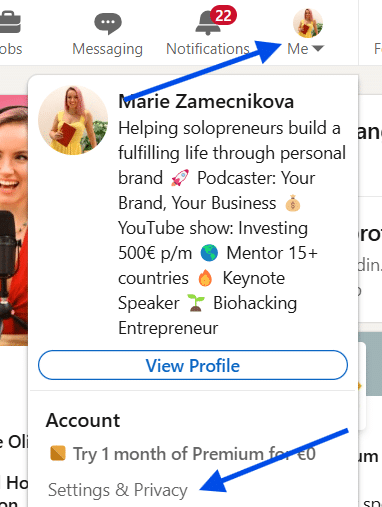
- Navigate to account management: In the “Settings & Privacy” page, select the “Account Preferences” tab from the menu on the left side. Choose the “Close account” option at the very bottom.
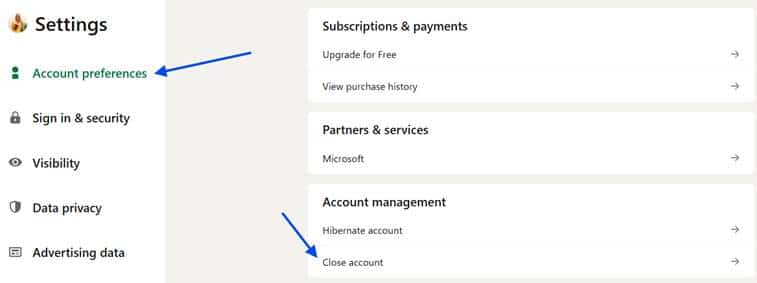
- Confirm the deletion: LinkedIn will ask you to confirm you really want to delete your account. Click “Continue”.
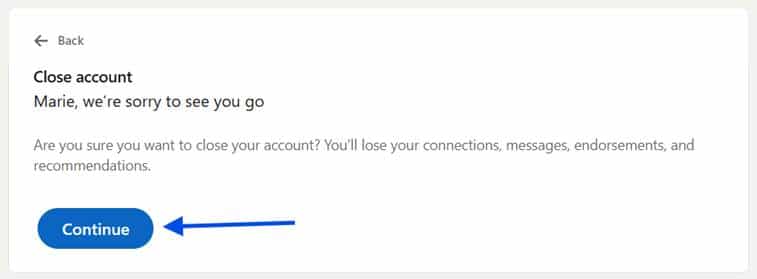
- Choose your reason for leaving: Next, you will be asked to provide a reason for deleting your account. You can select from a list of predefined reasons or provide your own explanation.
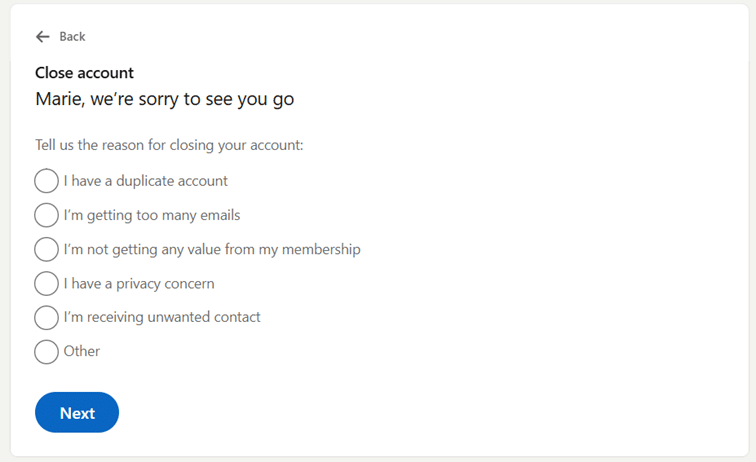
- Enter your password: As a final step, LinkedIn will ask you to re-enter your password to confirm your identity. Once entered, click “Done”.
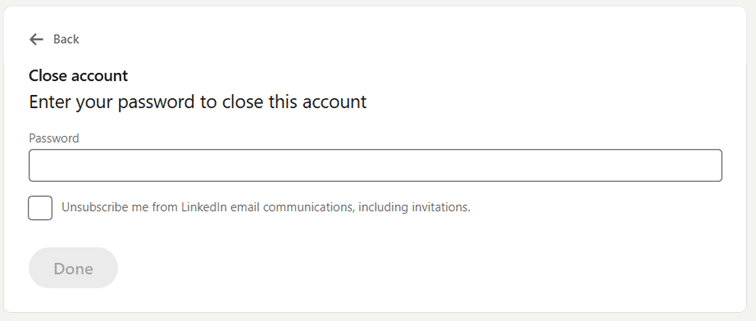
How to download your LinkedIn data before deletion
Before permanently deleting your LinkedIn account, you might want to download a copy of your data. You will be happy to hear that it’s really easy. All you need to do is go to Settings & Privacy > Data Privacy > Get a Copy of Your Data. There you can download all the data Linked in stores about you.