One way to optimize your LinkedIn profile and get more leads is by adding a booking link, making it easier for others to schedule meetings with you. This simple addition can significantly help streamline your communication and improve your networking efforts. How?
Why adding a booking link can improve networking
By adding a booking link to your LinkedIn profile, you make it easier for others to reach out to you and schedule a meeting without the back-and-forth of emails or messages. As we all know, people like to do what’s easy. When you add a booking link to your profile, your potential clients can simply click it, without having to think about it. Maybe they would not even consider it, if they did not see the button.
How to add a booking link on LinkedIn to let recruiters and clients schedule meetings
A booking link can be particularly useful for recruiters and clients, who often have tight schedules. With just a few clicks, they can select a convenient time to meet, making the process efficient for both parties. This eliminates the need for lengthy message exchanges and simplifies the entire communication process.

Best tools to use for LinkedIn booking links
A reliable booking tool that integrates smoothly with your existing schedule is a must. Some popular options are Calendly, Booksy or Instant Booker by Chili Piper. Each of these platforms offers different features, such as reminders, automatic time zone adjustments, and integration with other tools. Always do your research before choosing a software.
How to add a booking link to your LinkedIn profile
Now that you know why a booking link can improve your networking, let’s walk through how to add one to your LinkedIn profile.
The best section to place your booking link
The best place to add your booking link is either in your LinkedIn summary or the featured section. The summary section is one of the first things people see when visiting your profile, which is perfect for this simple call to action add-on. Write a little CTA text such as “Want to schedule a meeting? Click here to book me:” followed by the link.
How to integrate Calendly, Microsoft Bookings or Google Calendar with LinkedIn booking link
Adding a booking link from tools like Calendly, Microsoft Bookings, or Google Calendar is fairly simple. Here’s how you can do it with each:
- Calendly: After signing up and setting your availability, Calendly generates a unique link for your booking page. You can copy this link and paste it directly into your LinkedIn profile.
- Microsoft Bookings: Similar to Calendly, Microsoft Bookings allows you to create a booking page that integrates with your Office 365 calendar. Once you’ve set it up, you’ll receive a link to share on your LinkedIn profile.
- Google Calendar: Google Calendar also offers scheduling capabilities through appointment slots. Once you’ve set this up, you can share the appointment link in your profile.
It’s usually very similar with other apps, too. Just follow the tutorial of your chosen app, fill in your schedule and paste your unique link in the correct section of your profile.
Common mistakes when adding a booking link to your LinkedIn
While adding a booking link is pretty straightforward, you can still make a mistake. How to avoid them?
Why your LinkedIn booking link might not be clickable
LinkedIn doesn’t automatically make links in your summary clickable, so if you want a clickable link, use the section of your “intro” that is designed for sharing links.
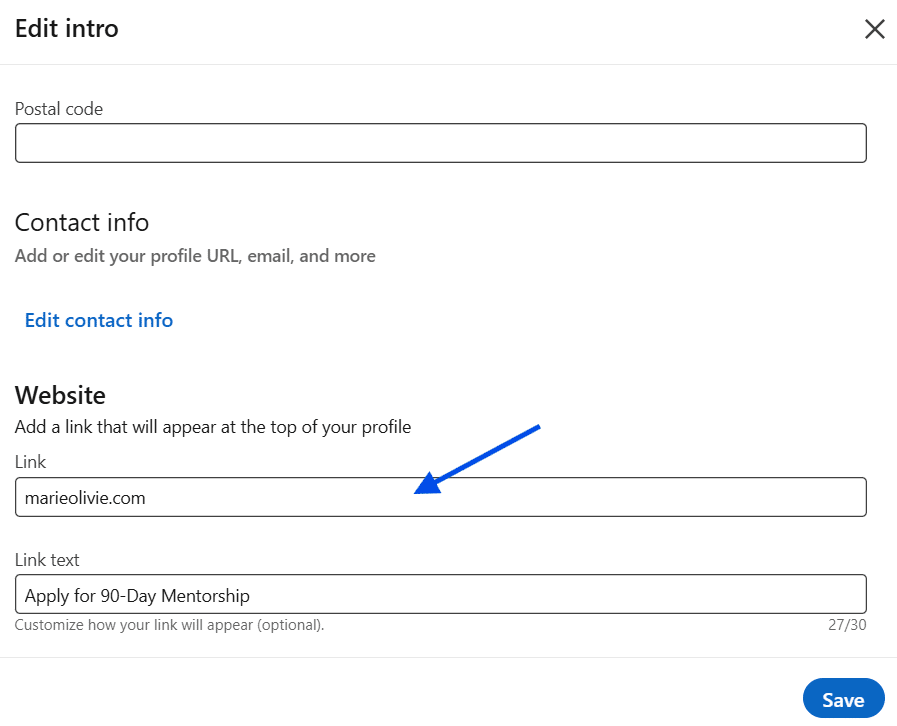
Avoiding spam and privacy risks
Another risk of adding a booking link is exposure to spam or unwanted bookings. To protect your privacy and avoid spam, consider using tools that allow you to set restrictions, such as password-protected bookings or manual approval of meeting requests. Additionally, avoid publicly sharing personal calendar details. Tools like Calendly allow you to hide specific time slots and send confirmation emails only after you’ve approved the meeting.

