How do you fully utilize LinkedIn’s potential? One step that you could take is syncing your LinkedIn contacts. Why? The answer is simple – it can help you manage your network more efficiently. Now let’s dive a little deeper. I have a less simple answer ready for you, together with a guide that will walk you through the benefits of syncing your LinkedIn contacts, how to do it and how to engage with your network effectively afterwards.
Why syncing LinkedIn contacts can boost your networking
Syncing your LinkedIn contacts is more than just staying connected with others—it’s about keeping your professional relationships strong and up to date. When you sync your contacts with other platforms such as Gmail or Outlook, you create a unified address book that makes communication smoother and more organized.
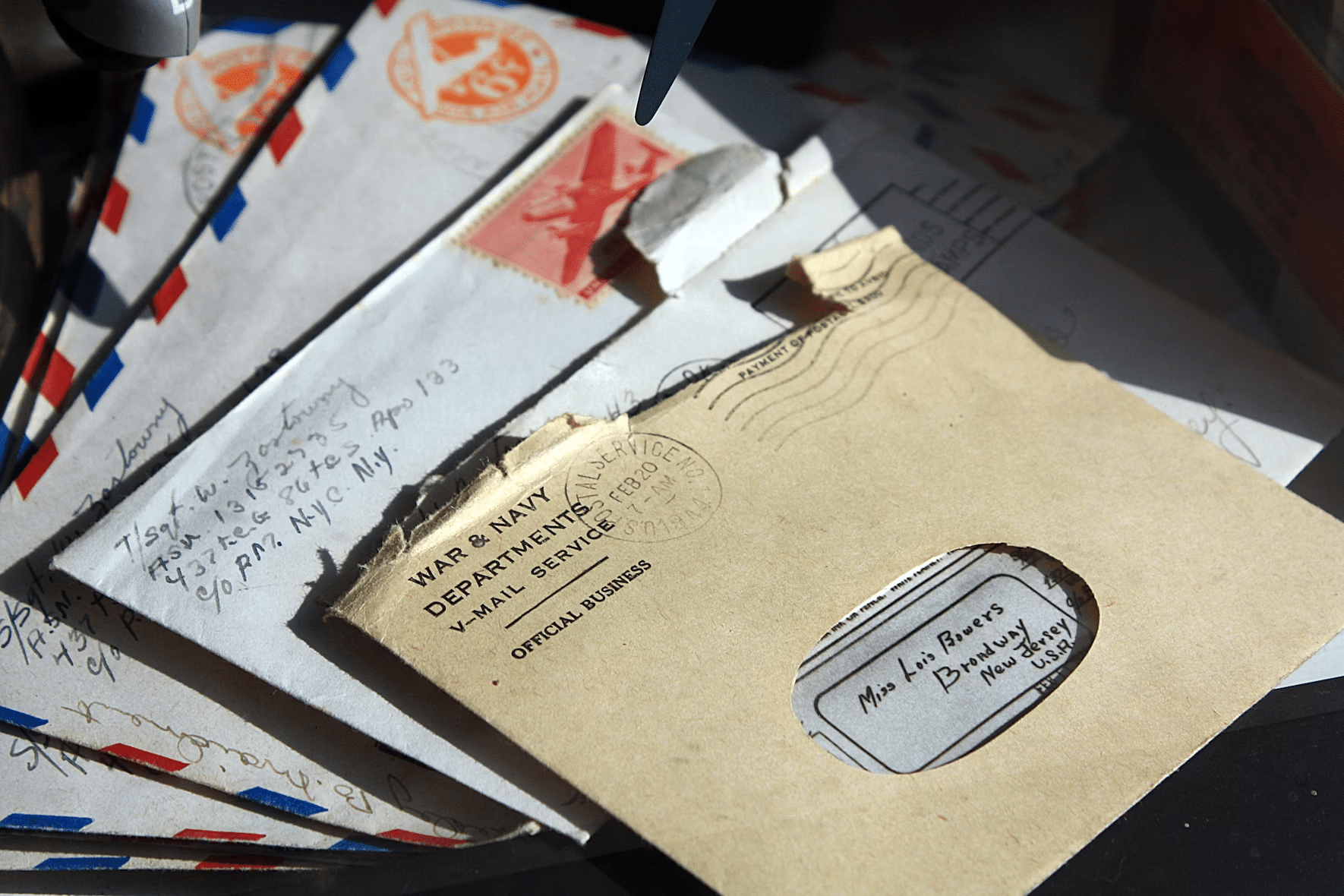
Why syncing LinkedIn contacts keeps your professional network updated
Okay, so a benefit of syncing your LinkedIn contacts is keeping your professional network updated. What are the benefits of that, you ask? It helps ensure your professional network remains current. This can be invaluable when seeking career growth or exploring new opportunities. Whether it’s to follow up with an old colleague, build a new partnership, or recruit talent, having updated contact information allows you to act swiftly and professionally. By keeping your connections updated, you are better prepared to seize opportunities as they arise.
How to sync LinkedIn contacts and avoid duplicates or outdated connections
When you sync LinkedIn contacts, it also helps you avoid duplicate or outdated connections. When you regularly sync your LinkedIn contacts, you minimize the chance of accidentally creating duplicate entries or holding onto obsolete contact information. This keeps your network clean, streamlined, and functional.
Step-by-step guide to syncing LinkedIn contacts
Syncing your LinkedIn contacts is a straightforward process. Here’s a step-by-step guide to syncing your LinkedIn contacts with your email accounts.
How to sync LinkedIn contacts with Outlook and Gmail
To sync your LinkedIn contacts with Outlook or Gmail, follow these steps:
- Click on your profile picture in the top-right corner to access the menu.
- From the drop-down menu, select “Settings & Privacy.”
- Click the “Account preferences” section.
- Click on “Sync contacts”
- Choose the email account (Gmail or Outlook) that you want to sync with LinkedIn. LinkedIn will ask for permission to access your email contacts. Once granted, your LinkedIn contacts will sync automatically.
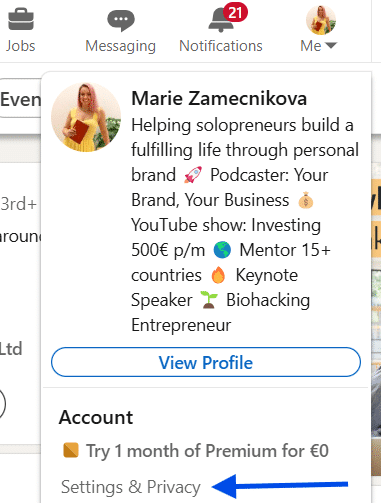

Managing privacy settings while syncing LinkedIn
Always remember to safeguard your privacy. LinkedIn provides options to control what data is shared and who can see your connections. You can manage your privacy settings by:
- Once again, go to the ‘Settings & Privacy’ section.
- Click the “Visibility” section.
- Click on “Who can see your connections”. There you allow or forbid your connections to see your connections list by using an “on/off” toggle button.
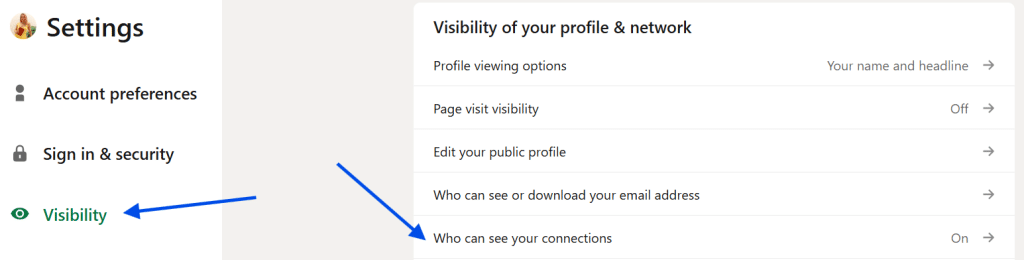
What to do after syncing your LinkedIn contacts
What is the next step once your LinkedIn contacts are synced? Syncing is just the first part of managing a strong professional network—don’t forget engagement and maintenance.
How to organise and categorise connections
After syncing your contacts, it’s you can organize them into relevant categories or groups to make managing them easier. For instance, you might categorize your connections into groups such as colleagues, business partners, potential clients etc.
The best way to engage with your LinkedIn network
Maintaining a thriving LinkedIn network requires active engagement. After syncing your contacts, start interacting with them through thoughtful and meaningful conversations. Share Valuable Content (post articles, industry updates…), comment and like posts (this keeps you visible and helps build rapport), send personalized messages and congratulate on career milestones.
