There may come a time when you want to remove a LinkedIn connection, for various reasons. While LinkedIn doesn’t notify users when they are removed as a connection, it’s important to understand how and why you might want to do this, and how to proceed discreetly.
Why you might want to remove a connection on LinkedIn
There are many valid reasons for wanting to remove a connection on LinkedIn, and it’s not always personal or confrontational. Let me illustrate a couple common situations:
- Inactivity or irrelevance: Over time, your professional circle evolves, and you may find that certain connections no longer align with your goals or interests. Perhaps the person has switched industries or is inactive on the platform, making their connection less relevant to your career growth.
- Content or behavior: If someone is sharing content that doesn’t resonate with your values, it might be time to disconnect. LinkedIn should ideally be a space where you can engage with meaningful and professional content and removing disruptive connections can help improve your experience on the platform.
- Personal reasons: Sometimes, personal circumstances or changes in relationships might lead you to remove a connection. Whether it’s an old colleague you no longer wish to stay in touch with or a connection that no longer feels appropriate, the decision is yours to make.
- Too many connections: If you’re someone who prefers keeping a smaller, more curated network, you might find yourself removing connections to streamline your LinkedIn experience. Managing fewer, more relevant connections can help you stay focused on your goals.
- Privacy concerns: You might also want to remove a connection for privacy reasons. If you’re concerned about what certain individuals can see on your profile or if you’re planning a job search that you don’t want certain contacts to be aware of, removing them may give you greater peace of mind. If you want to straight-up block the person, here is how.
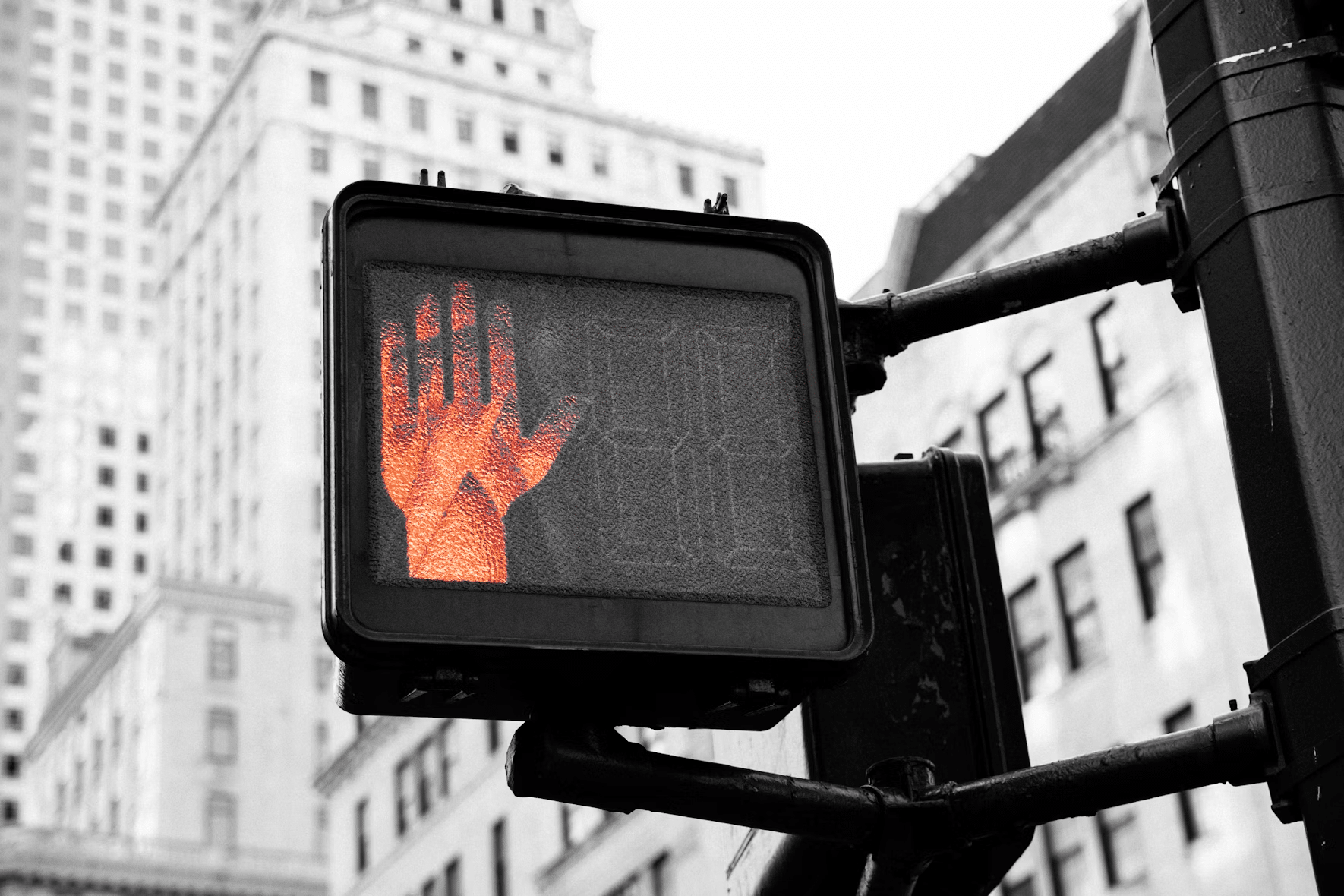
Step-by-step guide to remove a connection on LinkedIn
Removing a connection on LinkedIn is simple and discreet. Follow these steps to ensure the process is smooth, and remember, LinkedIn does not notify the person you’ve disconnected from.
1. Navigate to your LinkedIn connections to remove someone
Go to “My Network” > “Connections”. This will take you to your list of current connections. Here, you can search for the person you wish to remove or scroll through your list to find them.
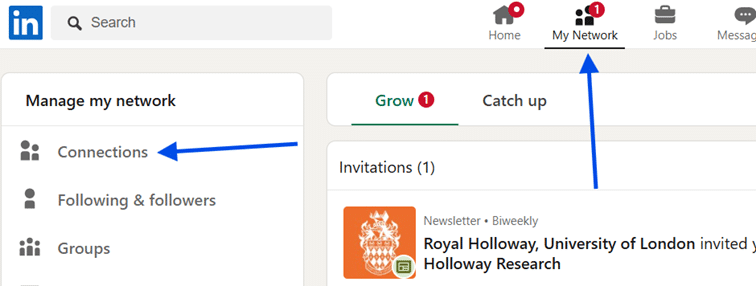
2. Find the connection you want to remove on LinkedIn
You can either use the search bar to type the name of the person you want to remove or browse through your list of connections. Once you find the person, click on their profile to go to their page.
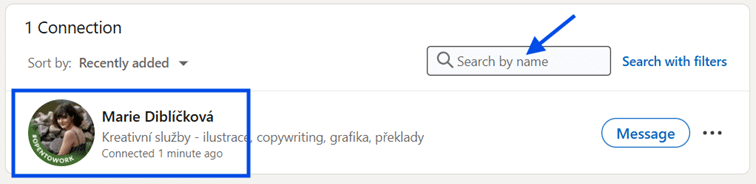
3. Access the connection options to remove someone
When you are on the person’s profile, look for the “More” button located next to the “Message” button under their profile picture and headline. Clicking on “More” will open a dropdown menu with several options.
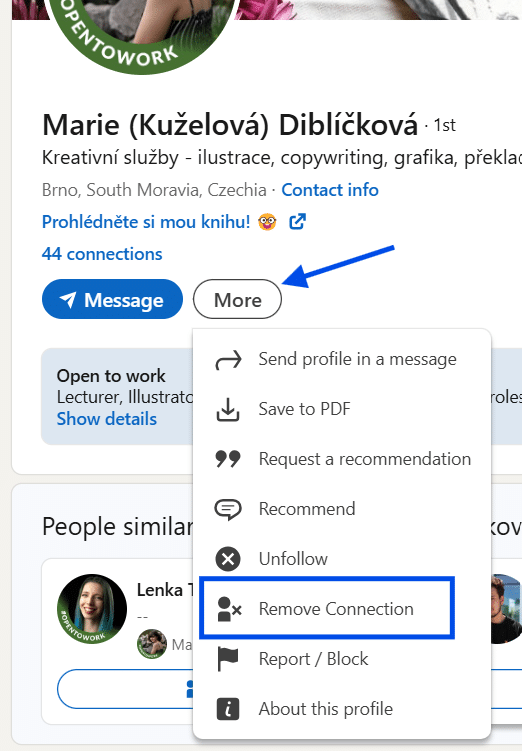
4. Remove the connection
In the dropdown menu, select “Remove Connection.” Once you’ve removed the connection, they will no longer appear in your network. They won’t be notified, and you won’t appear in their list of connections either.
Additional steps to remove a LinkedIn connection discreetly
If you want to really make sure the disconnection goes unnoticed, consider these additional steps:
- Adjust your profile visibility: You can adjust your privacy settings, hiding certain aspects of your profile (such as updates or connections). This will help reduce the likelihood that the person will notice any changes.
- Disable activity notifications: To prevent other users from seeing what you’re doing on LinkedIn (e.g., updating your profile or connecting with others), turn off activity broadcasts in your privacy settings.
- Unfollow before removing: If you’re hesitant about removing someone right away, you can first try unfollowing them. This will stop their updates from appearing in your feed without breaking the connection. You can always remove them later if you still feel like it.

